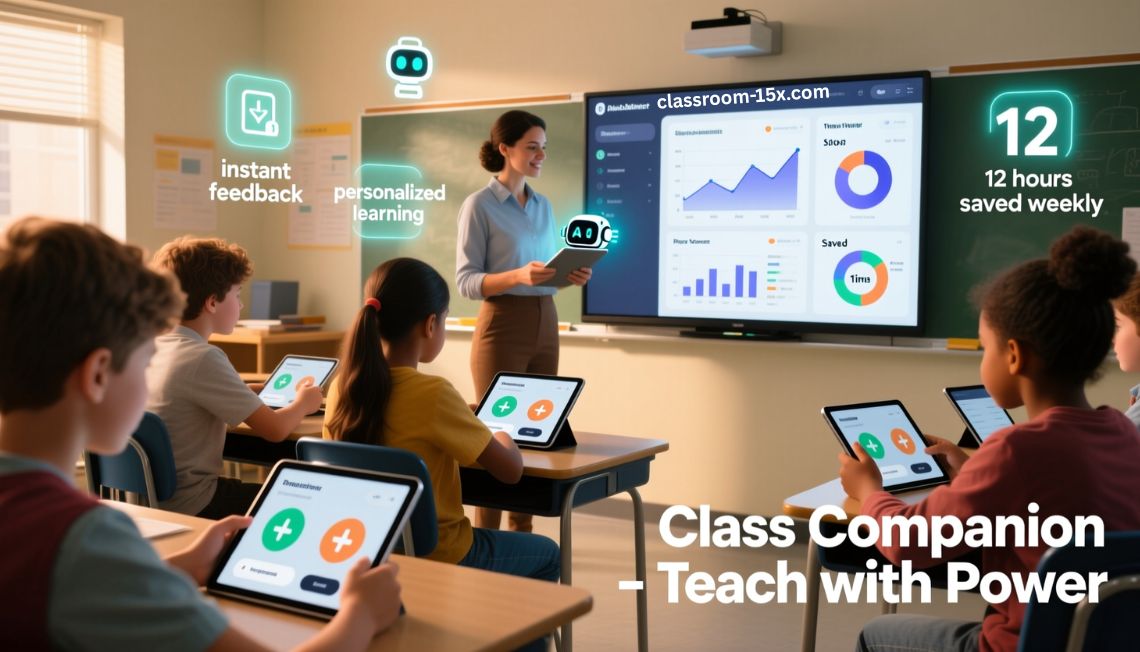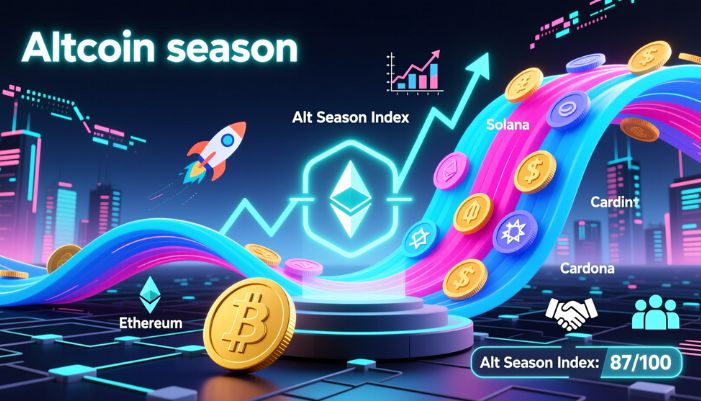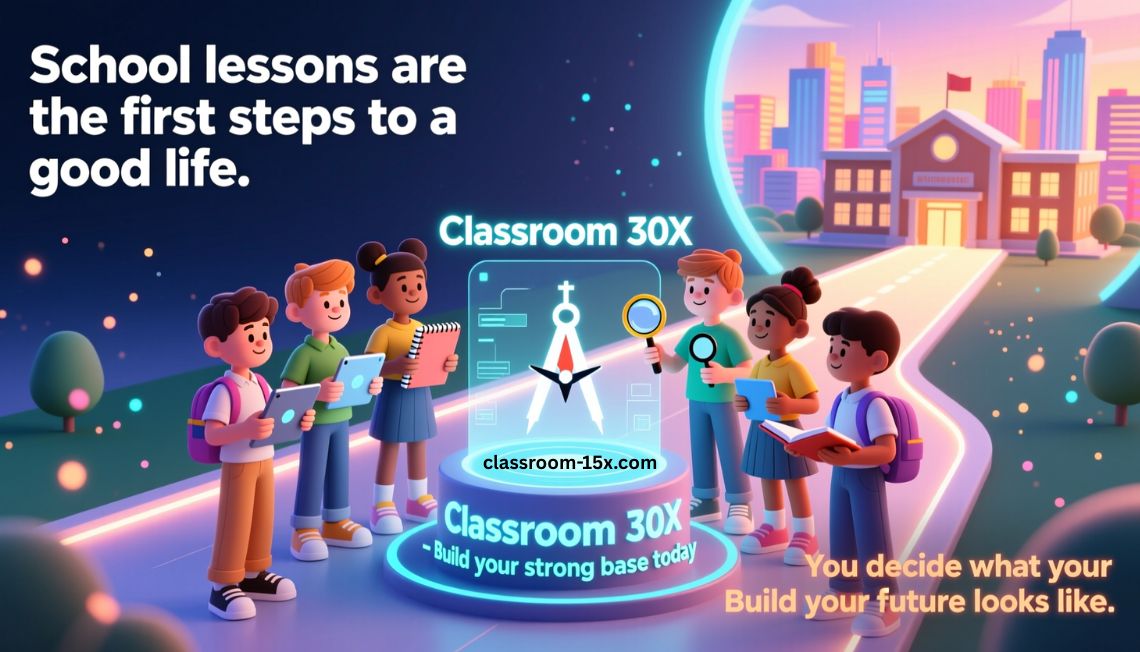Teaching is busy. You talk, answer questions, keep time, and help students stay focused. It’s a lot.
Classroomscreen helps with all of this. You don’t need to install anything. Just go to classroomscreen.com, and it’s ready to use.
You can use timers, post tasks, control noise, and more. All from one screen. Your students see what they need to do. You don’t need to keep repeating yourself.
What Is Classroomscreen?
Classroomscreen is a tool for teachers. It shows different widgets on your classroom display. A widget is a small tool that does one thing.
You choose which ones you want. Then you show the screen to your class. It helps everyone stay on track.
Widgets include:
- A timer
- A clock
- A noise level monitor
- A random name picker
- Symbols that show how students should work
- A text box for your instructions
You control the layout. Use the tools you need. Leave out the ones you don’t.
Why Use Classroomscreen?
Classroomscreen helps you work faster and talk less. Students can see the screen and know what to do.
Here’s why it works well:
- Gives clear directions
- Helps with timing
- Shows noise levels
- Keeps students focused
- Makes classroom routines easy
It’s simple. It saves your energy.
What Tools Are in Classroomscreen?
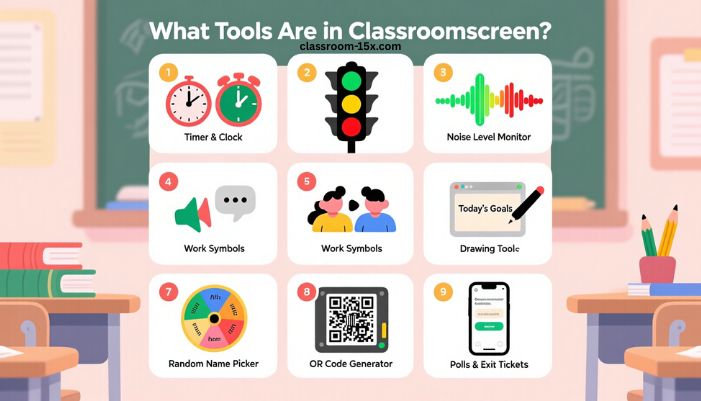
1. Timer and Clock
Set a timer for work time, breaks, or transitions. The clock helps everyone see how much time is left. Students don’t have to ask.
You can also use a stopwatch. Great for timed games or speed drills.
2. Traffic Light
The traffic light shows classroom behavior. You don’t need to say anything.
- Green means students can work or talk.
- Yellow means slow down or focus more.
- Red means stop talking.
This tool gives a quick signal to the whole class.
3. Noise Level Monitor
This tool checks how loud the room is. If you have a microphone, it shows the noise level on the screen.
You can set a sound limit. If it gets too loud, the screen turns red. This helps students lower their voices.
4. Work Symbols
These symbols show how students should work. You pick one based on the task.
Options include:
- Silence
- Whisper
- Ask a neighbor
- Group work
When students know the rules, they follow them better.
5. Text Box
Use this to write today’s goals or steps for an activity. You can change the size and color.
Students can read the screen instead of asking, “What are we doing?”
6. Drawing Tool
Draw shapes or write quick notes. You can use this for math, writing, or diagrams.
It works like a whiteboard, but on your screen.
7. Random Name Picker
Add your student names once. Then click to pick a name at random.
Use it for class questions, sharing answers, or taking turns.
It keeps things fair and saves time.
8. QR Code Generator
Paste a link, and the screen shows a QR code. Students scan it with their devices.
Use this for websites, forms, or online tasks.
9. Polls and Exit Tickets
Create a quick poll or ask a simple question. Students answer on their devices.
This is good for quick check-ins or getting feedback at the end of class.
When to Use Classroomscreen
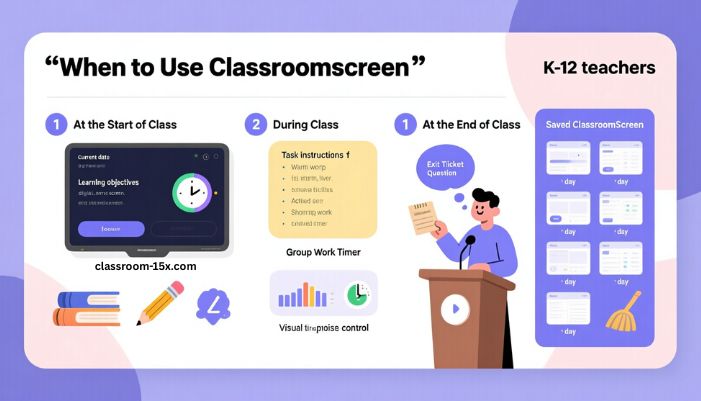
Here’s how you can use it throughout the day.
At the Start of Class
- Show the date and daily goals
- Set a timer for a short warm-up
- Use work symbols to set the tone
During Class
- Post task steps in the text box
- Use a timer for small group work
- Monitor noise with the sound tool
At the End of Class
- Pick a student to share what they learned
- Show an exit question
- Set a timer for cleanup
You can make different screens for each part of the day. Save them and reuse them.
Easy Tips to Use It Better
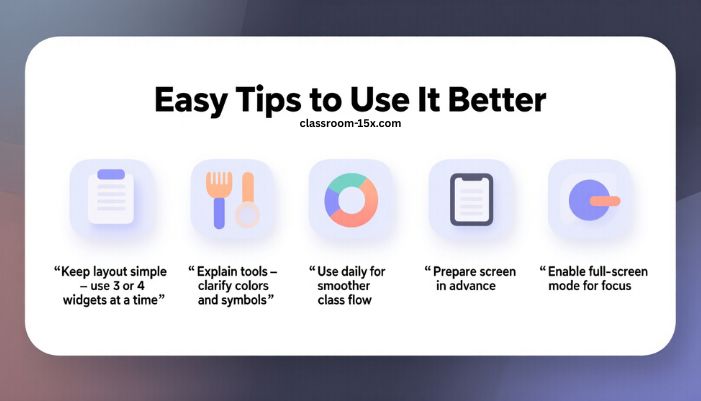
- Keep the layout simple. Use 3 or 4 widgets at a time.
- Explain each tool to students. Make sure they know what the colors and symbols mean.
- Use it every day. The more you use it, the smoother your class will run.
- Set up ahead of time. Prepare your screen before class starts.
- Turn on full-screen mode. This hides tabs and helps students focus.
Who Should Use It?
Classroomscreen is great for:
- Elementary school teachers
- Middle and high school teachers
- Special education teachers
- Substitute teachers
Any teacher who shows things on a board or screen can use it.
Read: Classroom15x: A Better Way to Learn in Class and at Home in 2025
Is It Free?
Yes, there’s a free version. It gives you most of the basic tools.
If you want more features, you can pay for the pro version. That gives you:
- Saved screens
- More widgets
- Backgrounds
- Student polls with real-time feedback
Start with the free version. See if it works for you.
What You Need
You don’t need anything fancy. Just:
- A computer with internet
- A projector or smartboard
- A microphone (only if you want to use the sound monitor)
You don’t need students to sign in. It’s for the teacher to use.
What Are the Pros and Cons?
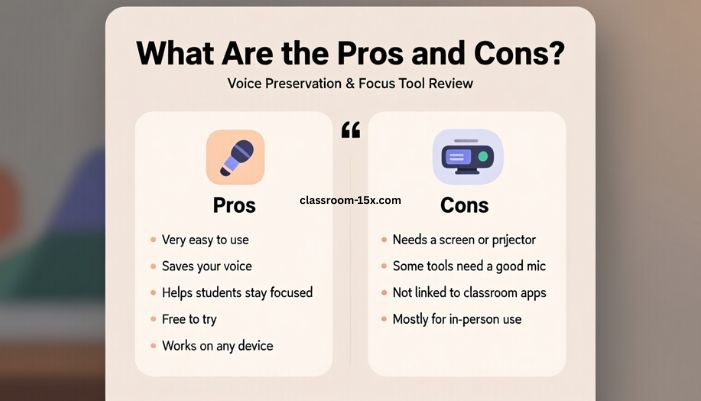
Pros
- Very easy to use
- Saves your voice
- Helps students stay focused
- Free to try
- Works on any device
Cons
- Needs a screen or projector
- Some tools need a good mic
- Not linked to classroom apps
- Mostly for in-person use
Final Thoughts
Classroomscreen is simple, but powerful. It helps you manage time, behavior, and instructions from one screen.
You don’t need to be tech-savvy. If you can use a browser, you can use Classroomscreen.
It works for many grade levels. It fits into almost any routine. And it helps your class stay on track without constant talking.
FAQs
Do I need to download Classroomscreen?
No. Just go to classroomscreen.com in your browser.
Is it free?
Yes. The free version has most features. You can upgrade if you want more.
Can I use it on a Chromebook or iPad?
Yes. It works on any device with a browser.
Do students need to log in?
No. Only the teacher uses it.
Can I use it for remote learning?
Yes. Just share your screen in your video call.
Does it work in other languages?
Yes. You can change the language in the settings.