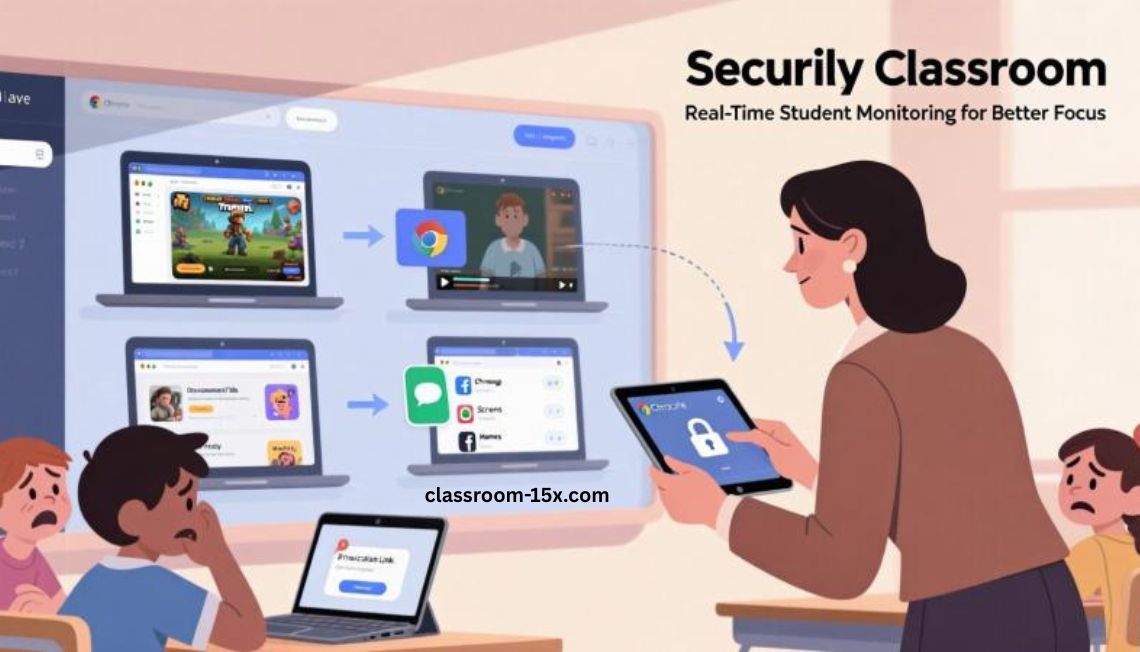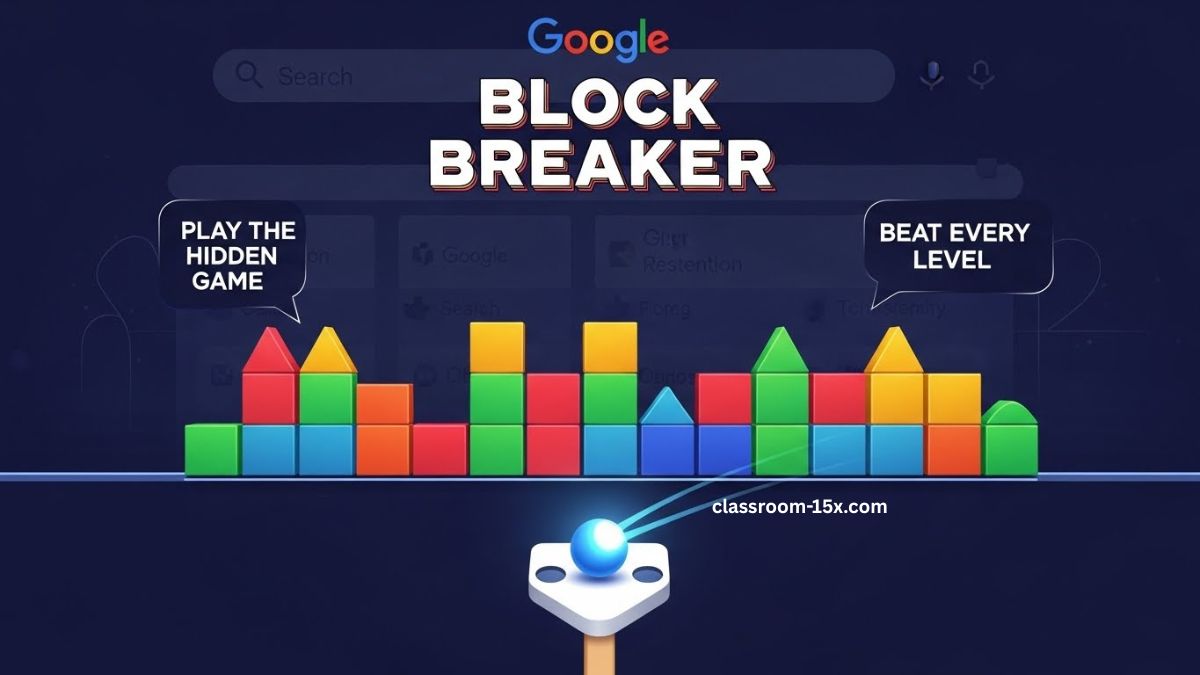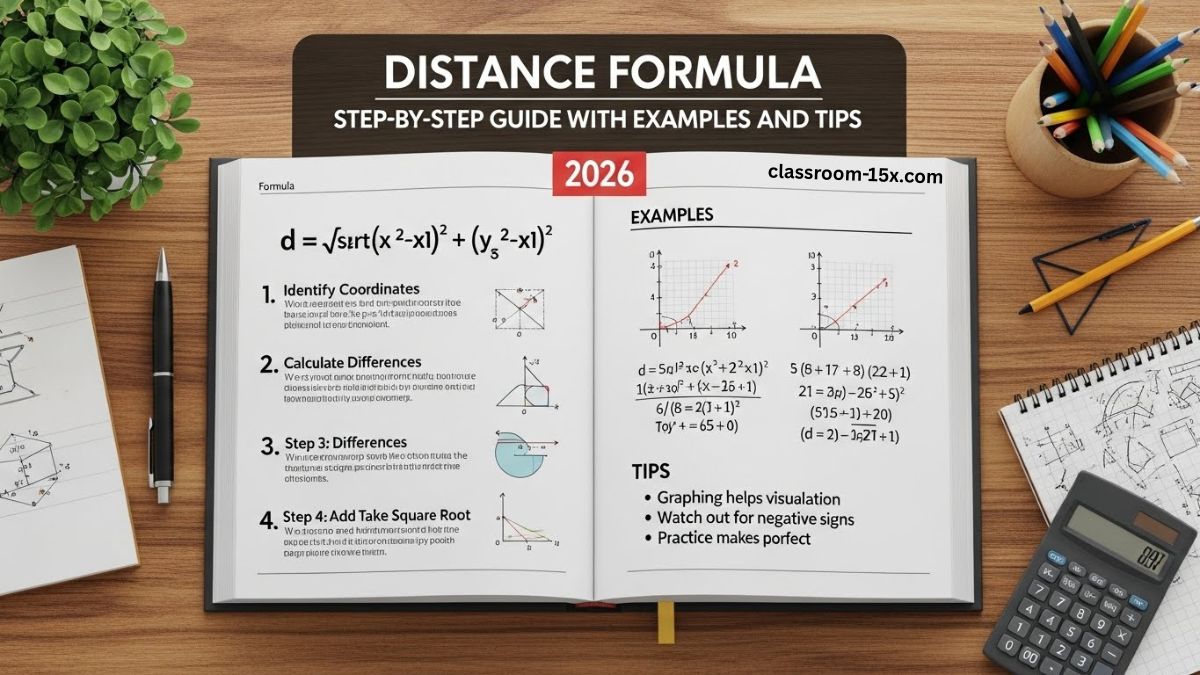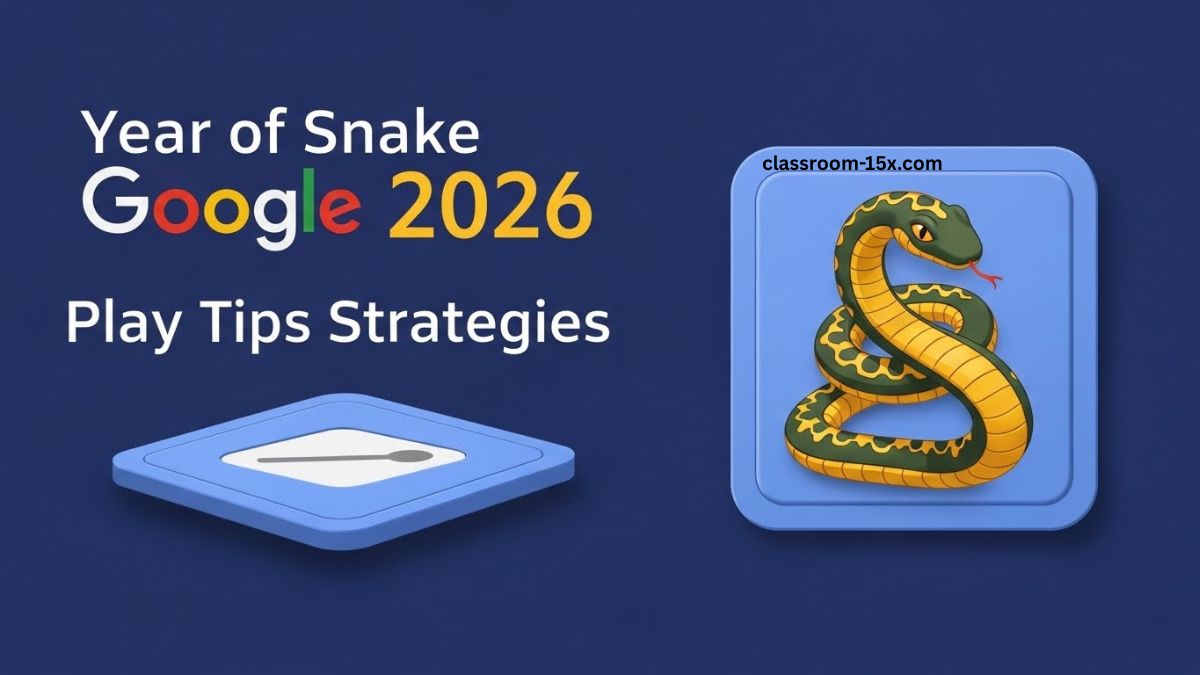You want your students to stay focused. But laptops can be a big distraction. One student opens a new tab, and others follow. Soon, half the class is off task.
You need a way to see what your students are doing. You need a way to stop distractions fast. That’s what Securly Classroom does.
Securly Classroom lets you watch student Chromebooks in real time. You can close tabs, lock screens, and send links. You control what students see.
What Is Securly Classroom?
Securly Classroom is a tool for teachers. It works with school Chromebooks. You use it to manage what students do online during class.
You don’t need to install anything. Your school’s tech team sets it up. After that, you just log in and start using it.
It runs in your web browser. You click to start a session. Then you choose your class.
What You Can Do
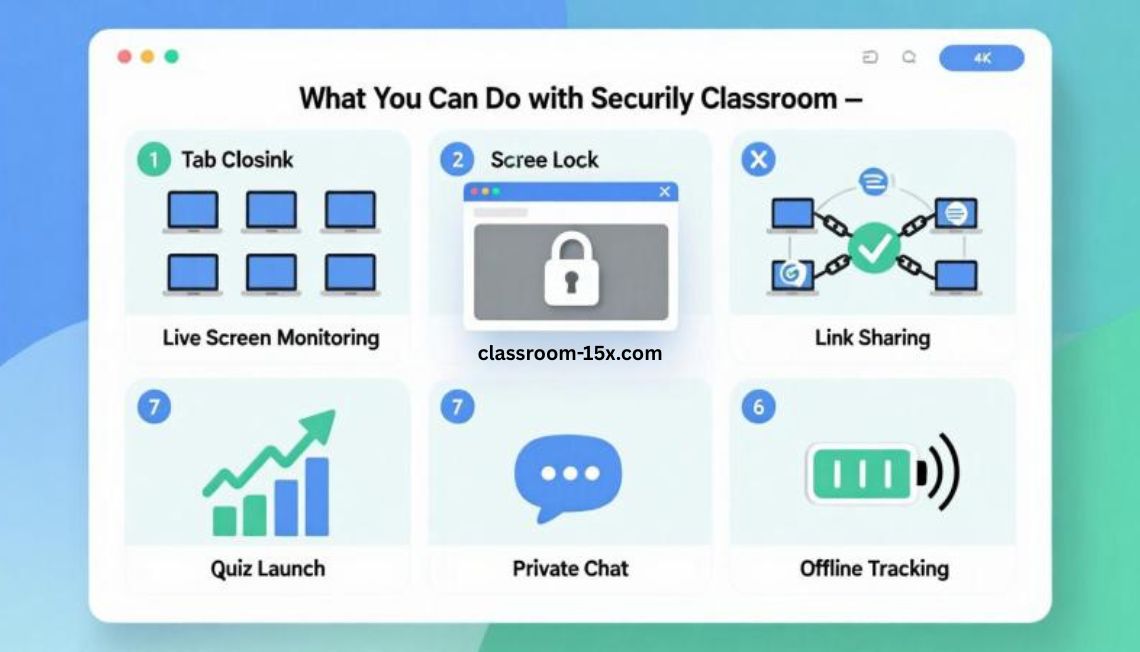
Securly Classroom gives you many tools. Here’s what you can do once you start your session:
1. Watch Screens Live
You see each student’s screen on your dashboard. You don’t need to walk around the room. You don’t need to guess.
2. Close Tabs
If a student opens something they shouldn’t, click to close the tab. You don’t need to ask.
3. Lock Screens
Want full attention? Lock all screens. Students can’t click or type. They see a message like “Please focus.”
4. Share Links
Send a website to your class. It opens on every screen right away. No one has to type.
5. Block or Allow Sites
Choose what websites students can or can’t visit. Let them use only the tools they need.
6. Start Quizzes
Open a quiz site like Google Forms for everyone at once. All students start together.
7. Chat Privately
Need to talk to a student? Send a message without saying it out loud.
8. Track Offline Devices
If a student turns off their Chromebook or signs out, you can still see it.
Why Teachers Like It
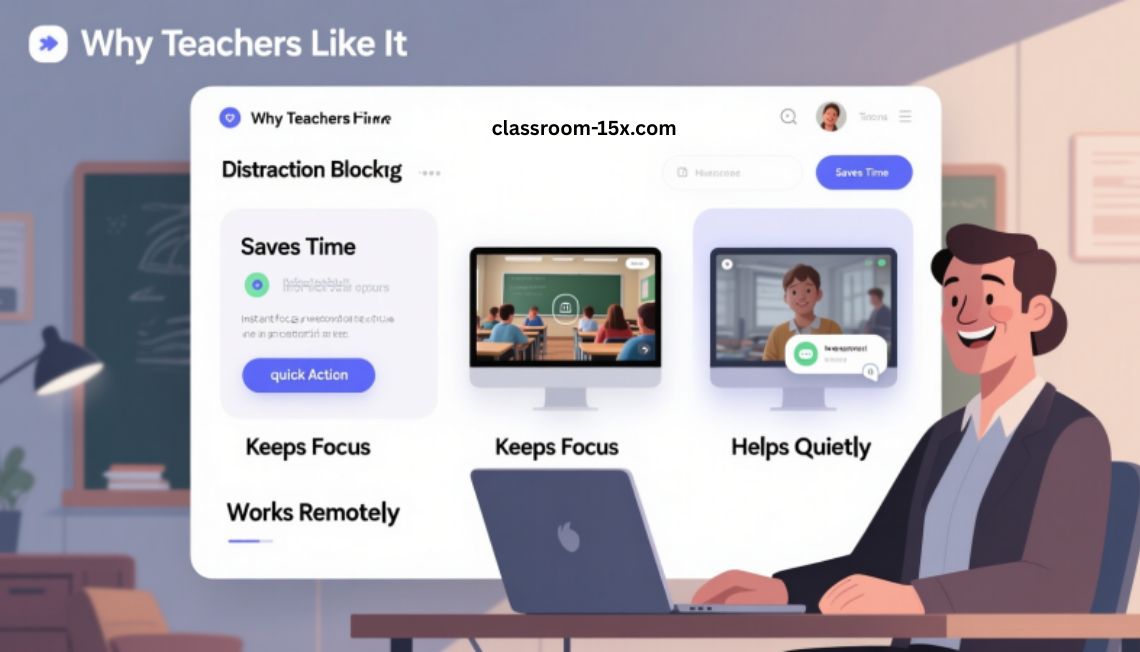
Saves Time
You stop distractions fast. You don’t need to call out names or wait.
Keeps Focus
Students know you can see their screens. That helps them stay on task.
Helps Quietly
You can help students without drawing attention.
Works Remotely
Teaching online? This tool still works. You can use it from home.
Who Can Use It?
Teachers in K–12 schools that use school Chromebooks. Your school must turn it on. If you’re not sure, ask your tech team.
Common Uses
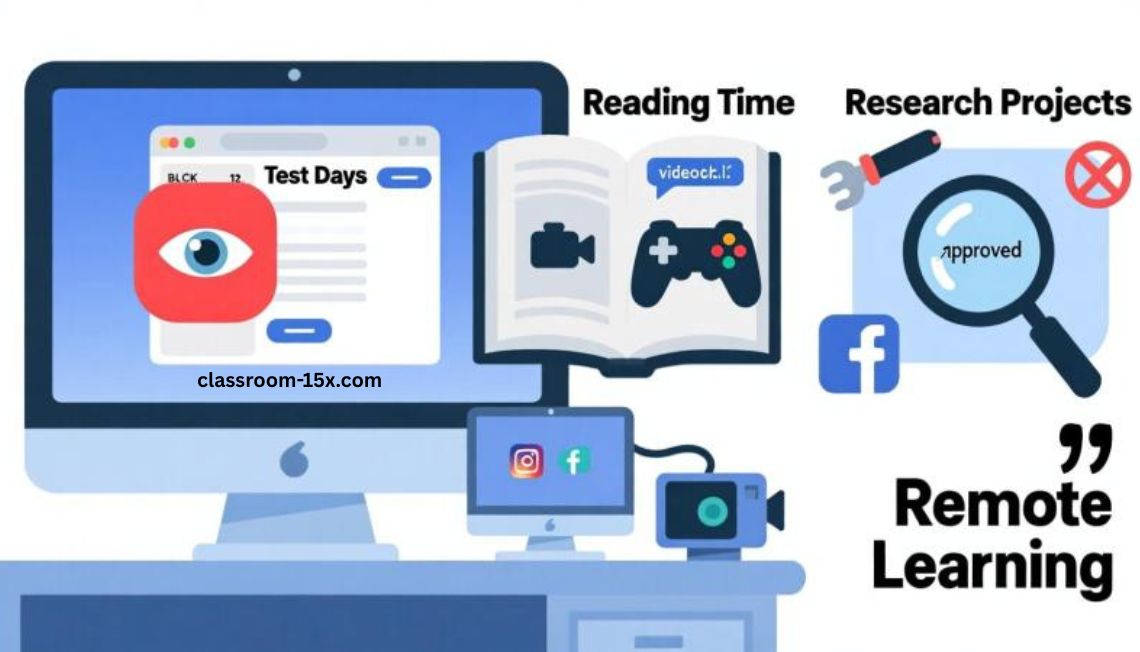
Test Days
Block all websites except the test. Watch screens to prevent cheating.
Reading Time
Send the reading link. Block games or video sites.
Research Projects
Allow only safe research tools. Block social media and shopping.
Remote Learning
Use all the same tools when students are at home.
What Students See
Students know when a session starts. They get a message that their screen is being watched.
If you lock the screen or send a link, they see it happen.
It’s not hidden. It’s clear.
Read: Mexis Classroom: Easy Guide for Teachers and Students in 2025
What It Doesn’t Do
No spying
It only works during your class. It stops when class ends.
No personal devices
It only works with school Chromebooks.
No recording
It shows screens live. It doesn’t record or save video.
Is It Safe?
Yes. Only teachers with access can see screens.
Your school controls all settings. It follows privacy rules like FERPA.
How to Start
Your school tech team sets up the system. Once it’s ready:
- Log in with your school Google account.
- Start a session.
- Pick your class.
- Use the dashboard to manage screens.
Tips for Using It
Tell Students First
Let them know you’re using it. Be clear about why.
Use Lock Wisely
Only lock screens when you really need full focus.
Check Screens Often
You don’t need to watch every second. But checking now and then helps.
Chat Privately
Use chat to help. Not to punish.
Match the Task
Block sites that don’t help the lesson. Open them again later if needed.
FAQs
Does it work with iPads or phones?
No. It only works with school Chromebooks.
Can students turn it off?
Only if they sign out or use a different device. You’ll see when they do that.
Do students know they’re being watched?
Yes. They see a message when you start the session.
Can I use it from home?
Yes. As long as students are on school Chromebooks and signed in, it works.
Do I need to install anything?
No. It runs in your browser. Your school tech team handles setup.
Is it private?
Yes. It follows school privacy rules.
Can it record what students do?
No. It only shows live screens.
What happens after class?
Monitoring stops. You can’t see screens when the session ends.
Final Thoughts
Teaching with Chromebooks is great. But it comes with distractions.
Securly Classroom helps you manage those distractions.
You can see every screen. You can shut down games. You can help students stay focused.
And you can do it all from your own screen.
Ask your school if you have access. Try it out. It makes a difference.