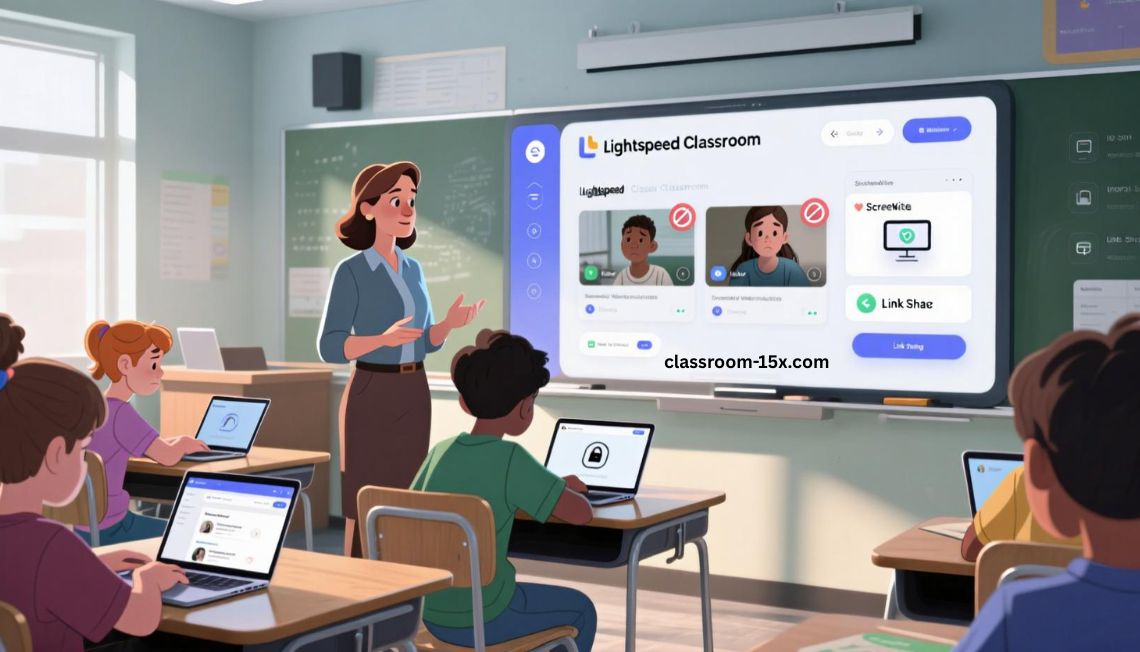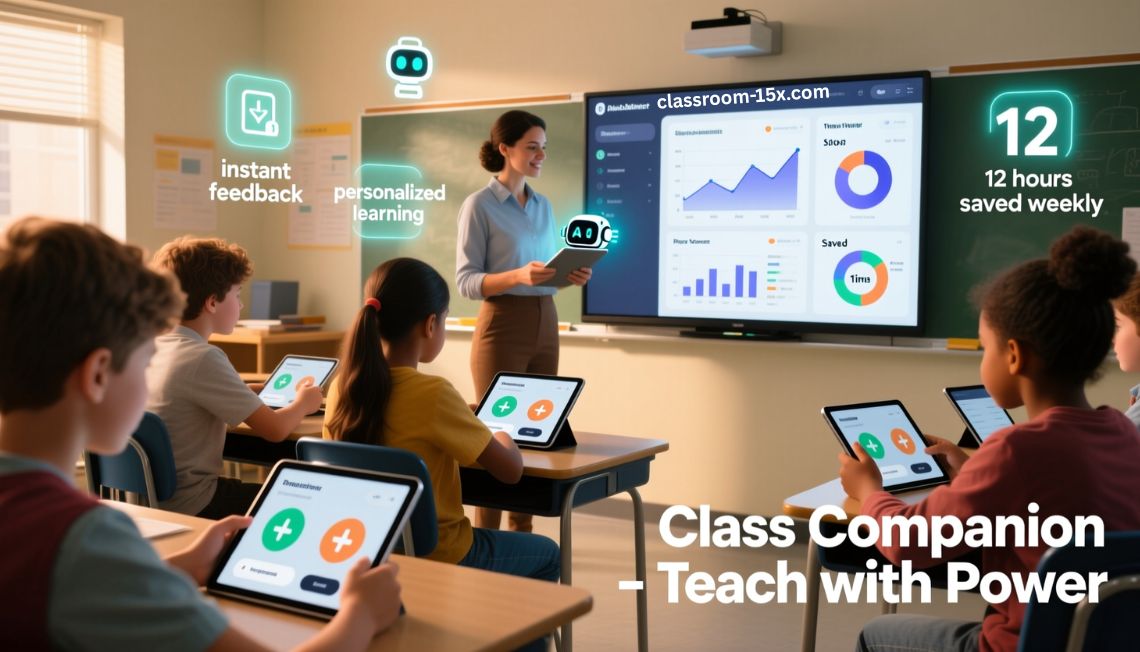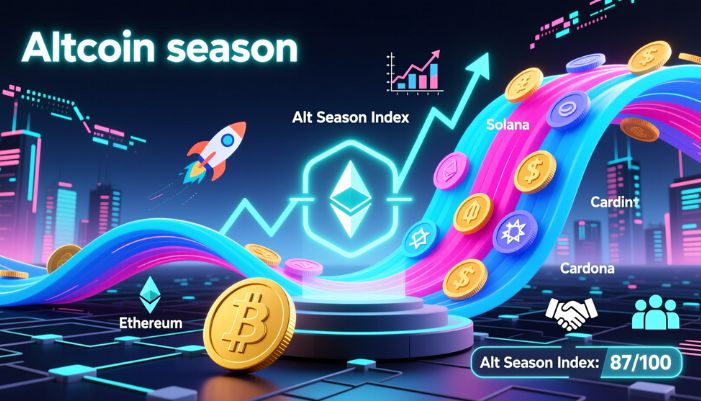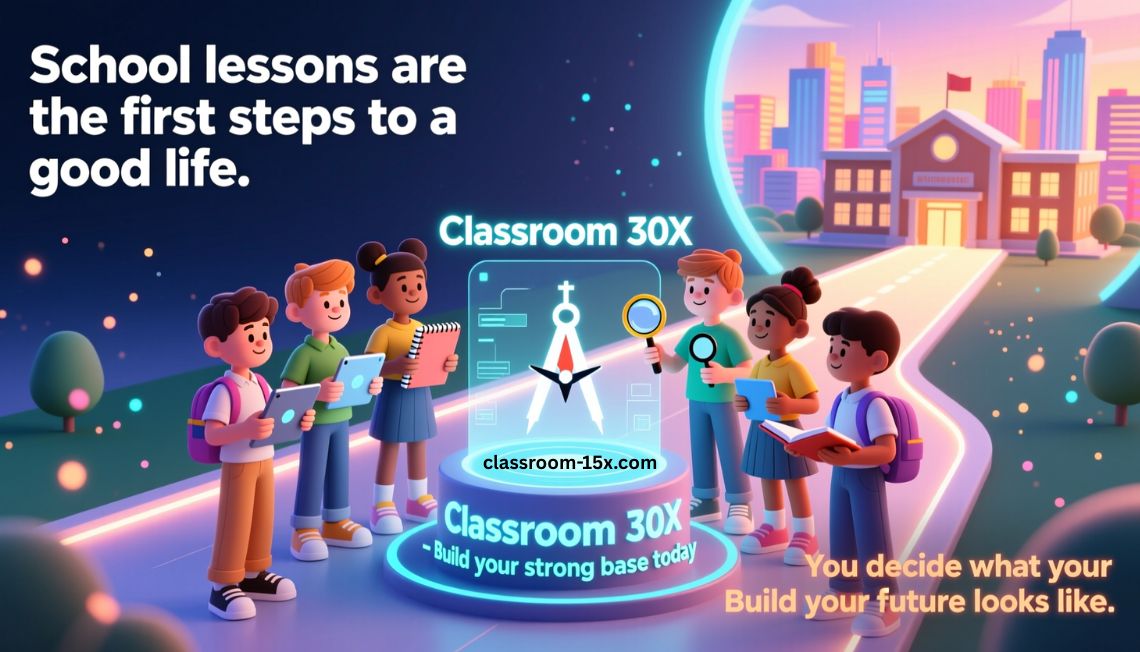You walk into class. Your students open their laptops. Some are ready to learn. Some open the wrong websites. Some look distracted. You want to help everyone stay focused. Lightspeed Classroom helps you do that.
This tool lets you see each student’s screen from your computer. You can stop students from opening the wrong pages. You can send links to their screens. You can block bad websites. You can also lock their screens when you need attention.
This article shows you how Lightspeed Classroom works. You will see what you can do with it. You will learn how to start using it. You will find out how it helps in class. You will also read answers to common questions.
What Is Lightspeed Classroom?
Lightspeed Classroom is a tool for teachers. It lets you see what your students are doing online. You can check their screens in real time. You can block websites. You can send pages to all students at once.
You do all of this from your own device. You do not need to walk around. You do not need to guess what they are doing. You can teach and watch at the same time.
What Can You Do With Lightspeed Classroom?
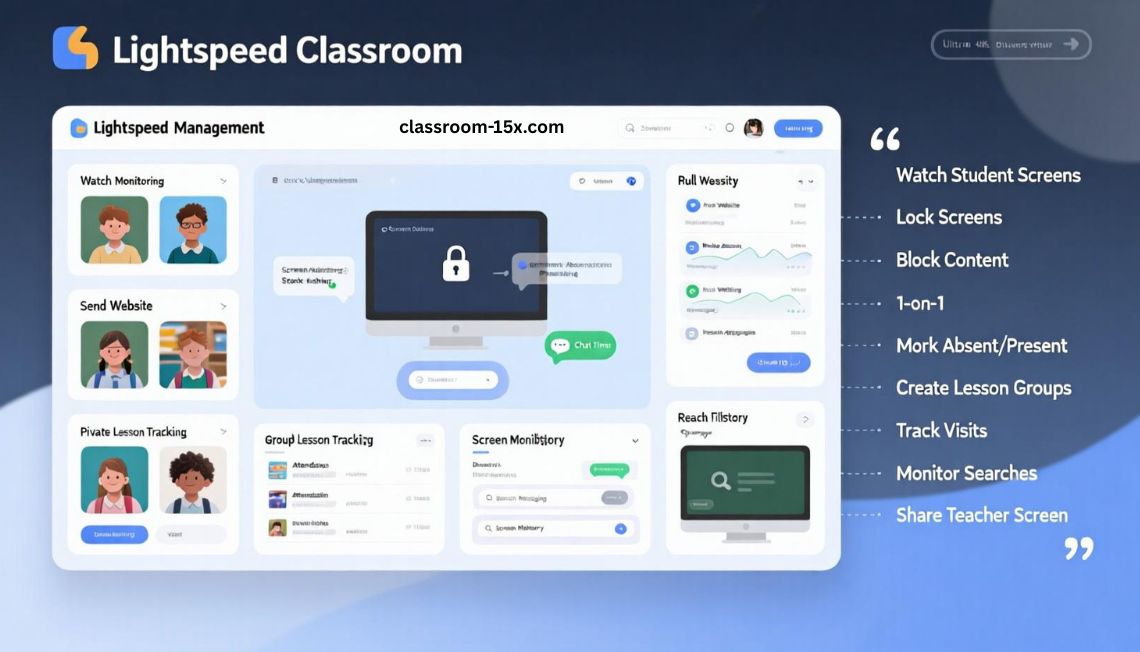
Here are the main things you can do:
- Watch every student screen in one place
- Lock screens to get attention
- Send a website to all students
- Block games, videos, and bad websites
- Chat with students one-on-one
- Mark students as present or absent
- Create groups for different lessons
- See which websites students visit
- Know what they are searching
You can also share your screen with students. This is helpful when showing videos, slides, or websites.
How Does It Help You Teach?
When students use the internet, it is easy to get distracted. Some students may open games or videos. Others may go to websites that are not part of the lesson. This takes time away from learning.
With Lightspeed Classroom, you see what they do. You help them stay on track. You can stop the problem before it grows.
This tool also saves time. You do not need to write a website link on the board. You do not wait for students to type it. You just send it to their screens. They click and start working.
It helps with safety too. You block bad websites. You protect students. You meet school rules for online use.
You stay in control. You teach with confidence.
Who Can Use This Tool?
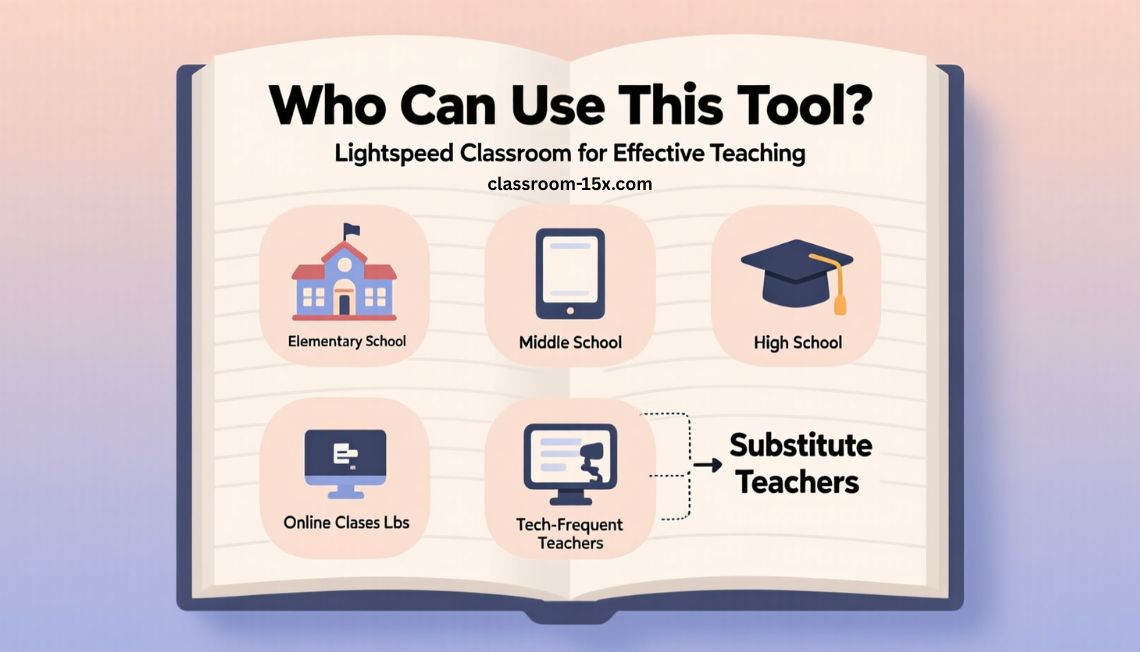
Lightspeed Classroom works best when your students use laptops, Chromebooks, or tablets. It is great for:
- Elementary school
- Middle school
- High school
- Online classes
- Computer labs
- Teachers who use tech often
It also helps substitute teachers. They may not know the class. But they can still manage the screens. This makes teaching smoother.
How to Start Using Lightspeed Classroom
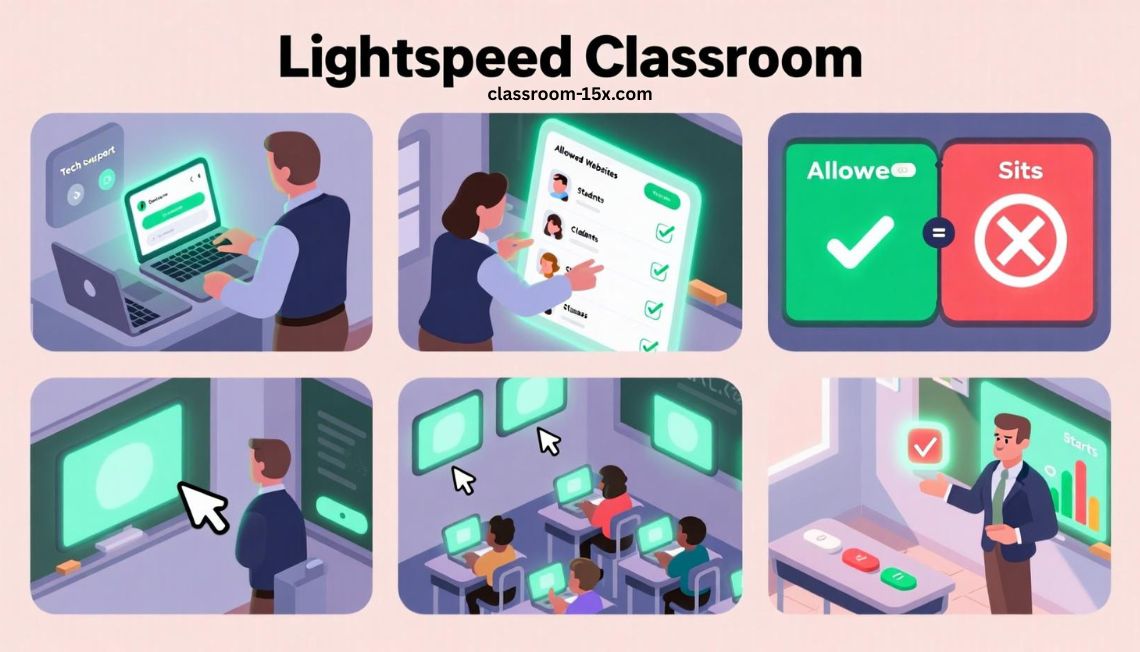
To begin, ask your school tech team to install the tool on student devices. Once it’s set up, follow these steps:
- Open the teacher dashboard
- Find your class list
- Choose your students
- Pick websites to allow
- Block websites that are not needed
- Start the class
- Watch screens and give help when needed
You can test the tool before using it in class. Try it with a small group first. Learn the buttons. Practice sending a website or locking screens.
Once you feel ready, use it during a full lesson. You will feel more in control.
What Does a Real Class Look Like With This Tool?
Let’s say you want your class to read an article. You open the article on your computer. You send the link to every student. No one needs to type anything. They all get the same page. They read faster.
One student opens a game. You see it right away. You send a message that says “Please return to the reading.” You can also block the game site. The student goes back to work.
Later, you want full attention. You lock all screens. Everyone looks up. You explain the next step. Then you unlock the screens. They start again.
You do not walk around. You do not guess. You stay in control.
Why Schools Like Lightspeed Classroom
Schools want students to stay safe online. They also want students to focus on learning. This tool helps with both.
It blocks bad websites. It shows teachers what students do. It helps stop cheating. It helps keep kids on learning sites.
It also helps save class time. Teachers do not need to give long tech directions. Students do not waste time typing links.
What to Know Before You Use It
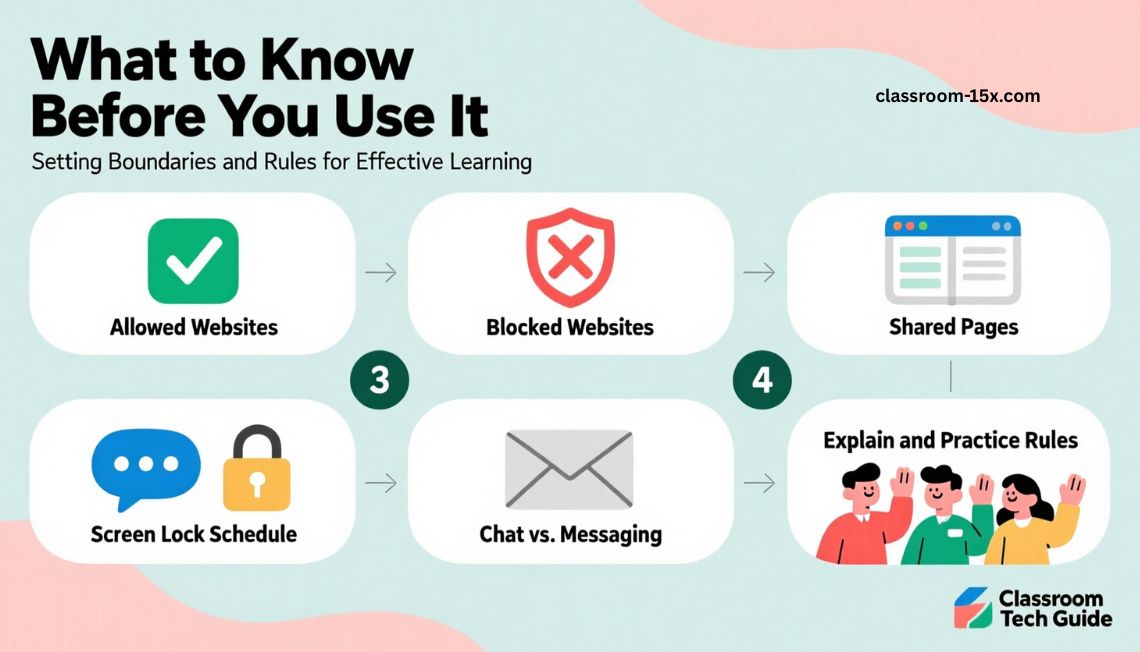
Before using the tool, think about these things:
- Which websites will you allow?
- Which websites will you block?
- What pages will you share?
- When will you lock screens?
- Will you chat with students or use messages?
You should also explain the rules to students. Show them how the tool works. Tell them what is okay and not okay. Practice it together. This helps them know what to do.
Read: MyMCPS Classroom: A Simple Guide for Students and Parents in 2025
What Are the Benefits?
Here’s a short list of key benefits:
- Easy to use
- Saves time
- Helps with focus
- Works in many classes
- Keeps kids safe
- Helps teachers teach better
- Gives control to substitutes
This tool is not just for tech experts. It is for all teachers.
When Might This Tool Not Be a Good Fit?
This tool may not be useful if:
- You do not use laptops or tablets
- Your class works mostly on paper
- You teach in places without internet
- You do not use websites or online tools
In these cases, you may not need Lightspeed Classroom.
FAQs
Do I need to install anything?
Yes. The tech team installs a small app on student devices.
Can I use it on Chromebooks?
Yes. It works with Chromebooks, laptops, and tablets.
Can I send my screen to students?
Yes. You can share your screen or links with the whole class.
Can I block certain websites?
Yes. You choose which sites students can or cannot open.
Can I use it from home?
Yes. You can use it in remote or hybrid classes.
Will students know I am watching?
Yes. They will see a small icon on their screen.
Can I talk to students through the tool?
Yes. You can send chat messages to one student or the whole class.
Can I turn the tool off during breaks?
Yes. You can pause the class view at any time.
Is it safe for student privacy?
Yes. It follows school rules. Only teachers and staff see the data.
Final Thoughts
Teaching with tech can be hard. Students get distracted. You lose time. But it does not have to be this way.
Lightspeed Classroom gives you the tools to watch, guide, and teach. You stay at your desk. You keep class moving. You stop problems before they grow.
If your school uses laptops or tablets, this tool can help. You get more focus. You save time. You protect students. You make learning easier.