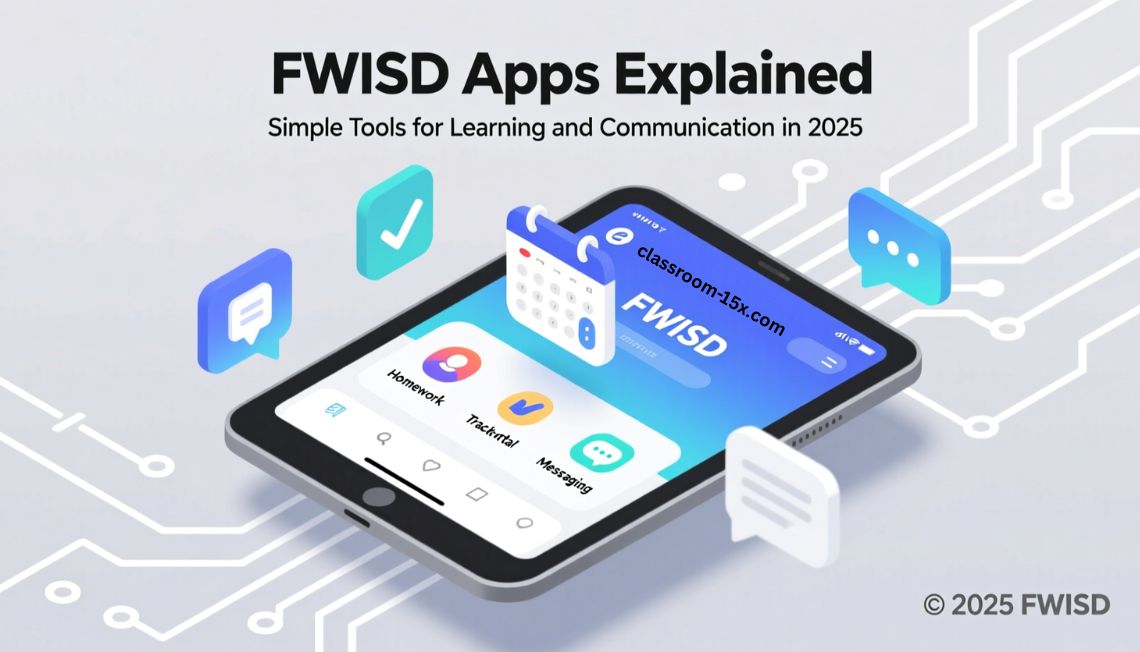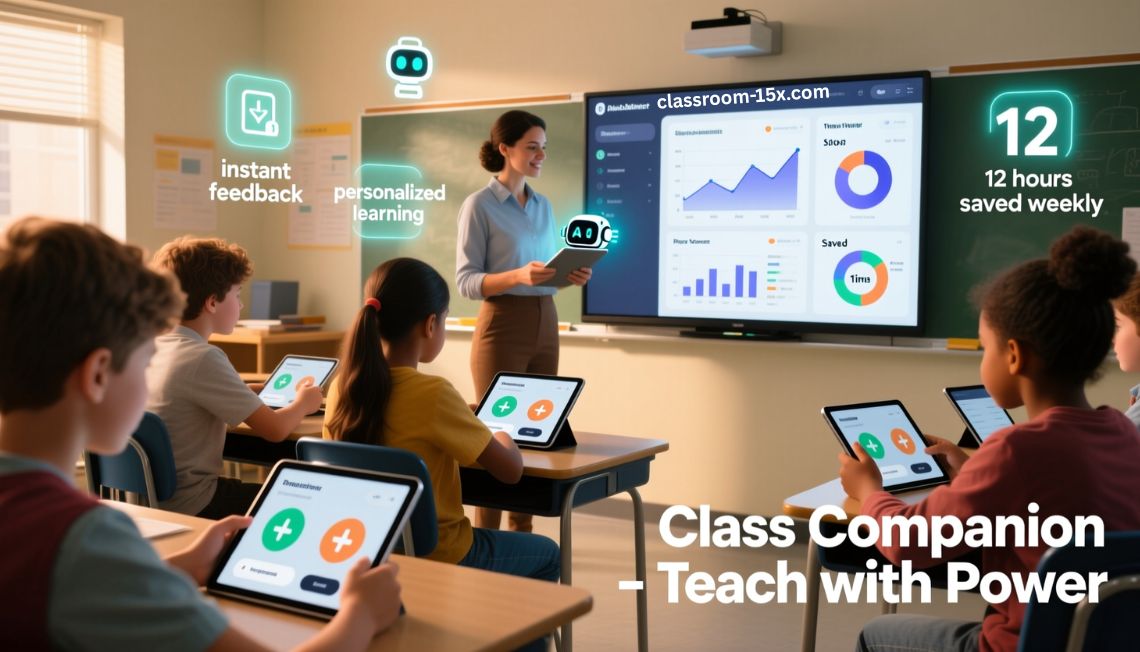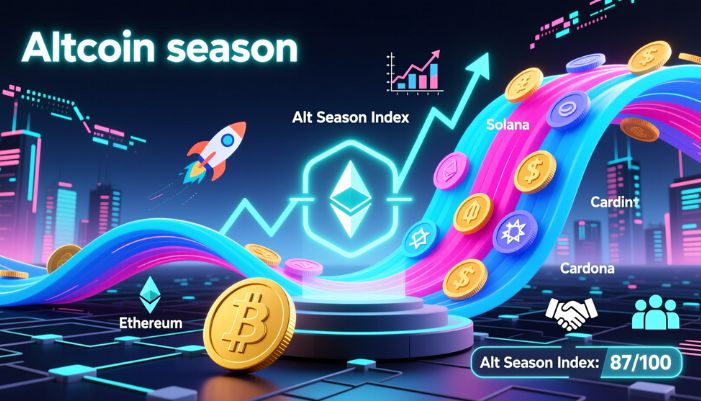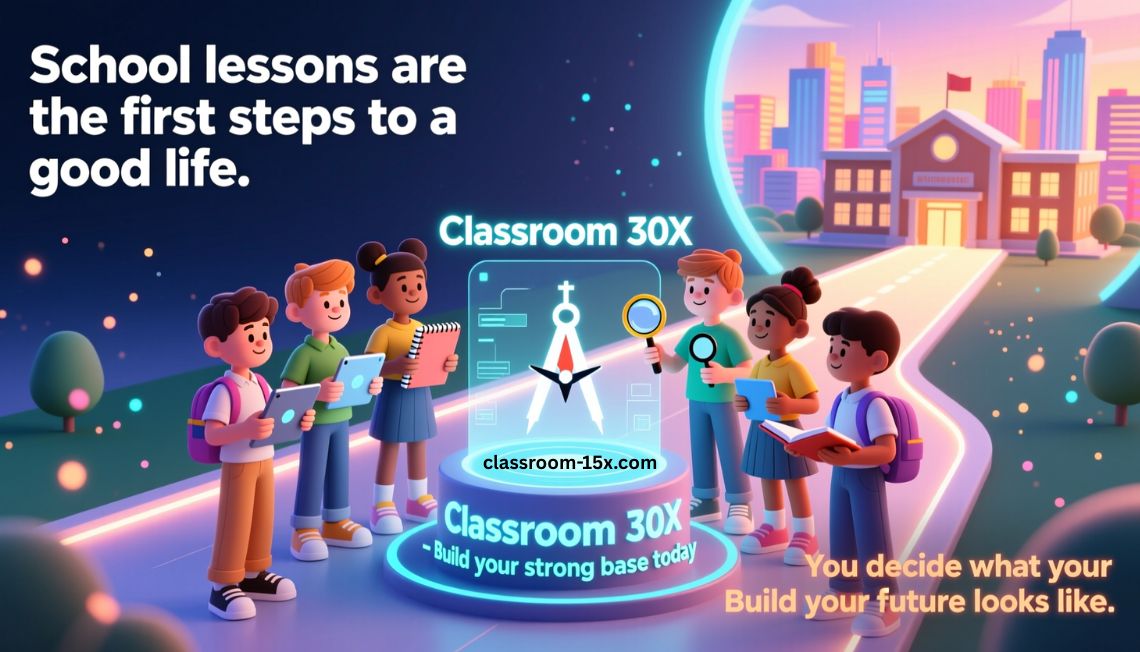You use apps every day. FWISD has its own apps to help you learn and stay connected.
These apps are made for students, parents, and teachers. They help you check homework, grades, bus times, and school news.
This guide explains what the FWISD apps are, how to use them, and why they matter.
What Are FWISD Apps?
FWISD apps are tools from the Fort Worth Independent School District. You can use them on your phone, tablet, or computer.
They help you do schoolwork, talk to teachers, see grades, and more.
You can log in once using something called ClassLink. Then you get into all your school apps without typing your password again and again.
You may use these apps at school, at home, or anywhere you have internet.
The Most Useful FWISD Apps
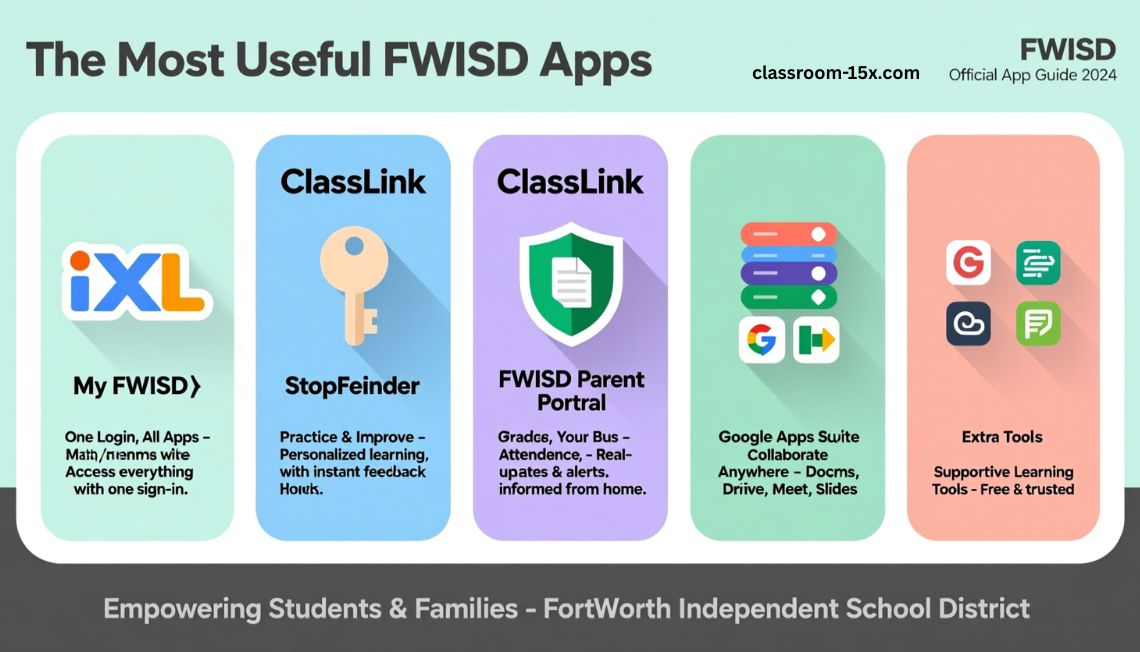
Here are the top apps FWISD uses. These tools help students and parents every day.
1. ClassLink (Also Called My FWISD Portal)
This is where everything starts.
ClassLink is a page where you log in once. After that, you can open all your FWISD apps.
You don’t have to remember many passwords. Just log in to ClassLink, and you’re in.
You can find ClassLink here:
https://launchpad.classlink.com/fortworth
2. IXL (Online Practice for Learning)
IXL helps you practice math, reading, science, and more.
You answer questions. If you get one wrong, the app shows you how to fix it.
IXL gives you new problems based on what you know and what you need to learn.
It’s great for extra practice at home or at school.
Log in to IXL here:
https://www.ixl.com/signin/fwisdextendedlp
3. Stopfinder (Bus Tracker)
This app shows you where the school bus is.
It tells you when the bus is coming so you don’t miss it.
Parents can use it too. They can get alerts when the bus is near the stop.
FWISD made this app to help students stay safe and on time.
4. FWISD Parent Portal
This app is for parents.
Parents can use it to see:
- Grades
- Attendance
- Test scores
- Homework
They can also read school news and messages from teachers.
Parents log in using their own accounts.
5. Google Apps (Docs, Drive, Meet, etc.)
FWISD uses Google tools for schoolwork.
Students use:
- Google Docs to write papers
- Google Drive to store files
- Google Slides to make presentations
- Google Meet to join video calls
These apps are free and work together.
6. Extra Tools That Help
Some other tools are not made by FWISD, but they still help.
- Canvas: Some teachers post lessons here.
- Grammarly: Helps check your writing.
- Khan Academy: Free lessons and videos for learning at home.
- MySchoolBucks: Lets parents pay for school lunches online.
You may use these along with the main FWISD apps.
How to Use FWISD Apps
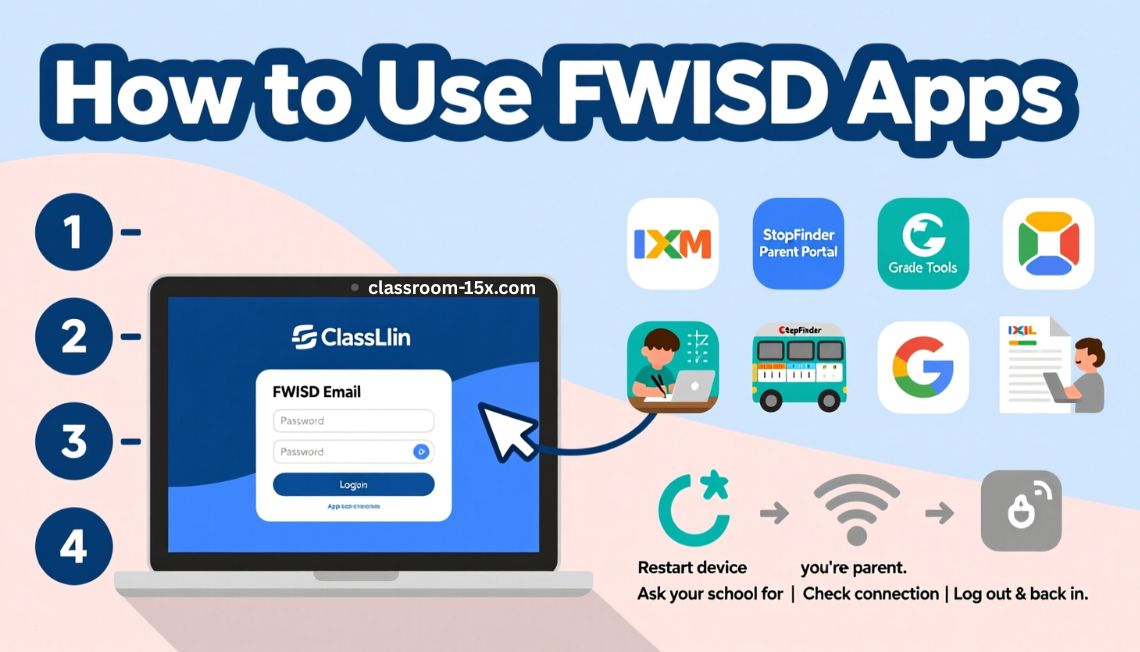
Here’s a simple way to get started with the apps.
Step 1: Log in to ClassLink
Go to the ClassLink website.
Use your FWISD email and password.
If you are a parent, ask your school for login help.
Step 2: Open the Apps
After logging in, you will see boxes or icons for each app.
Click one to open it.
If you don’t see the app you want, log out and log back in. This usually fixes it.
Step 3: Use the Features
Each app does something different:
- IXL helps you practice schoolwork.
- Stopfinder shows bus times.
- Parent Portal shows grades.
- Google tools help with writing and sharing work.
Click around the app to see what it does. Most are easy to use.
Step 4: Fix Common Problems
If something doesn’t work, try this:
- Restart your device.
- Check your WiFi or data connection.
- Log out, then log back in.
- Ask a teacher or tech helper at school.
Why FWISD Apps Are Helpful
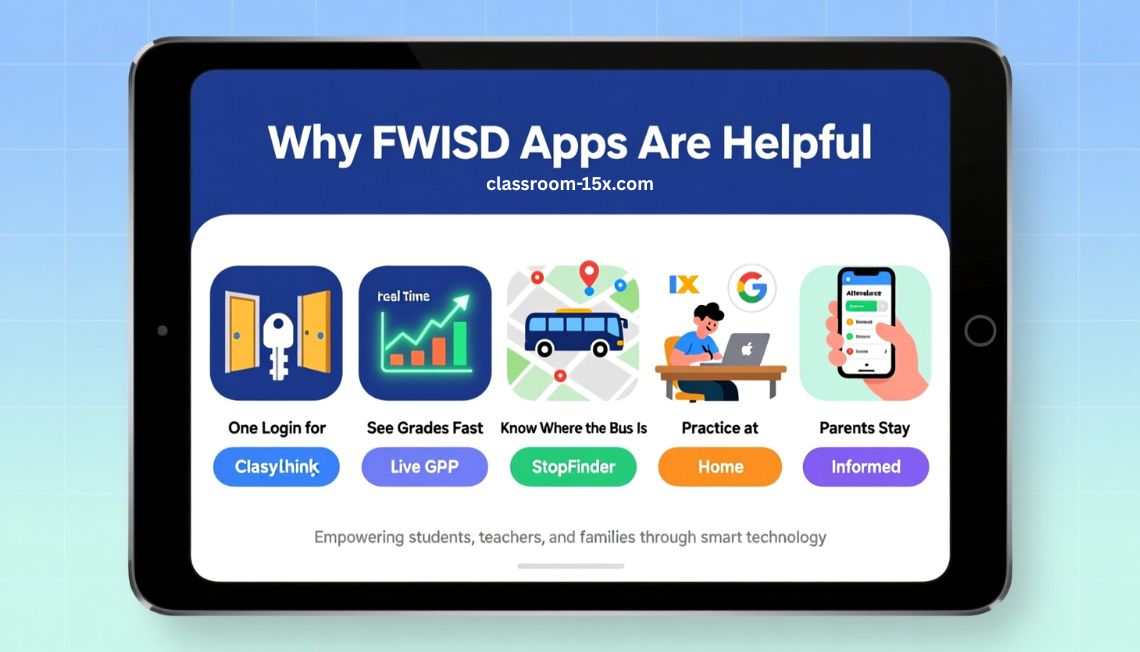
These apps make school easier in many ways.
1. One Login for Everything
You don’t need to remember many passwords. ClassLink keeps it simple.
2. See Grades Fast
You don’t have to wait for report cards. You can see your grades any time.
3. Know Where the Bus Is
Stopfinder gives live updates. You don’t have to guess when the bus comes.
4. Practice at Home
With IXL and Google, you can work from home when you need extra help.
5. Parents Stay Informed
Parents can check if their child missed school or turned in homework.
What to Watch Out For
Even good apps have problems sometimes.
1. Bad Internet
If your WiFi is slow, apps may not load or save your work.
Try moving closer to your router or using a hotspot.
2. App Not Showing
Sometimes the app does not appear in ClassLink.
Try logging out and in again. If that doesn’t help, tell your school.
3. Too Many New Tools
It can feel like a lot to learn. Start with one or two apps and get used to them.
Take your time. Ask for help if needed.
Read: My MCPS Classroom: The Complete Student and Parent Guide for Easy Online Learning
Tips for Using FWISD Apps
- Save your login details in a safe place.
- Bookmark ClassLink on your browser.
- Use the apps often to get better.
- Ask your teacher if you’re not sure what an app does.
- Use headphones if your app has sound.
FAQ About FWISD Apps
What does FWISD stand for?
Fort Worth Independent School District.
Do I have to pay for the apps?
No. The school district provides them for free.
Can I use the apps on a phone or tablet?
Yes. Most apps work on phones, tablets, and computers.
How do I reset my password?
Ask your teacher or the school tech helper.
Is the bus app safe to use?
Yes. Only approved people can see the bus details.
Can parents and students use the same apps?
Yes, but parents mainly use the Parent Portal and Stopfinder.
Final Thoughts
FWISD apps help you learn, stay safe, and keep in touch.
You can do homework, check grades, and track the bus. You only need to log in once.
Start with ClassLink. Pick the apps you need. Use them often.
They are here to help you do your best in school.